Integrate app to your Jira Cloud instance
This guide will walk you through the critical steps for setting up and integrating the AI Issue Creator for Jira plugin with your projects. It also explains how to add the 'AI Issue Creator for Jira' field to the 'Create Issue' dialog, allowing you better control over the generated text. Following these steps will ensure you can fully harness the plugin's power and effectively streamline your project management tasks.
Setting up the Projects Integration
Navigate to the Manage Apps page.
In the left navigation panel, search for AI Issue Creator for Jira.
Click the Enable UI modifications button.
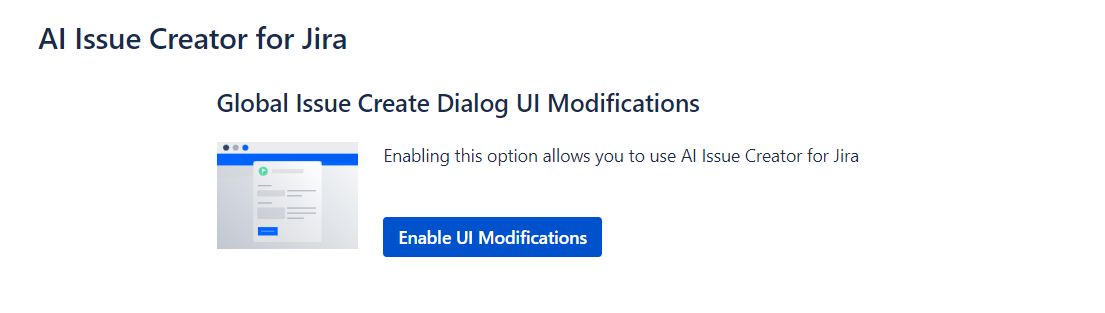
Select the Software Projects you wish to integrate with the app.
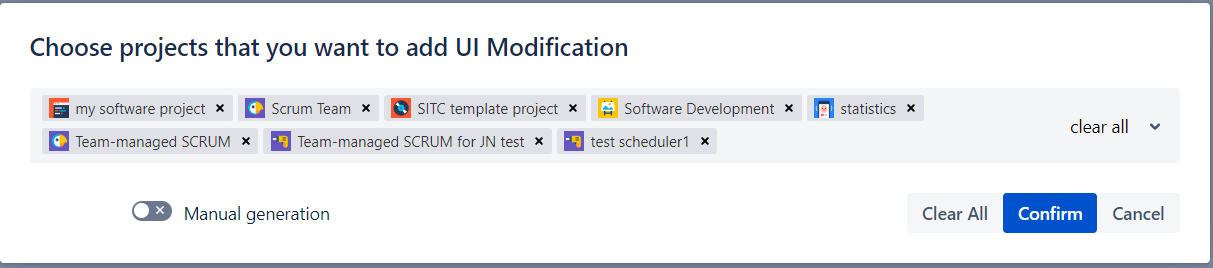
If desired, enable the Auto generation toggle to have the Description auto-generated from the entered Summary.
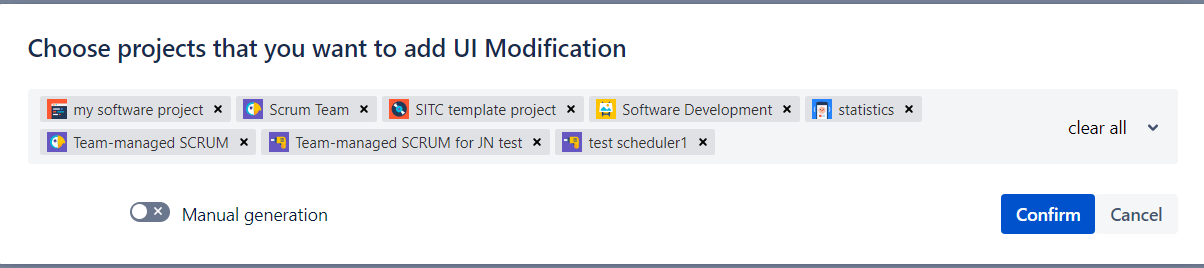
Click the Confirm button to accept settings.
Note: To add or remove Jira Projects, or to enable/disable the Manual generation option, click the Edit UI Modifications button and follow the above instructions.
Only Jira Software projects are supported at this moment
Adding the 'AI Issue Creator for Jira' Field to the 'Create Issue' Dialog
If you selected the 'Manual generation' option during setup, or if you want more control over the generated text, follow these steps to add the 'AI Issue Creator for Jira' field to the 'Create Issue' dialog:
Go to the Issues page in the Jira Settings (accessible to jira-admins).
In the FIELDS section, select the Custom fields page.
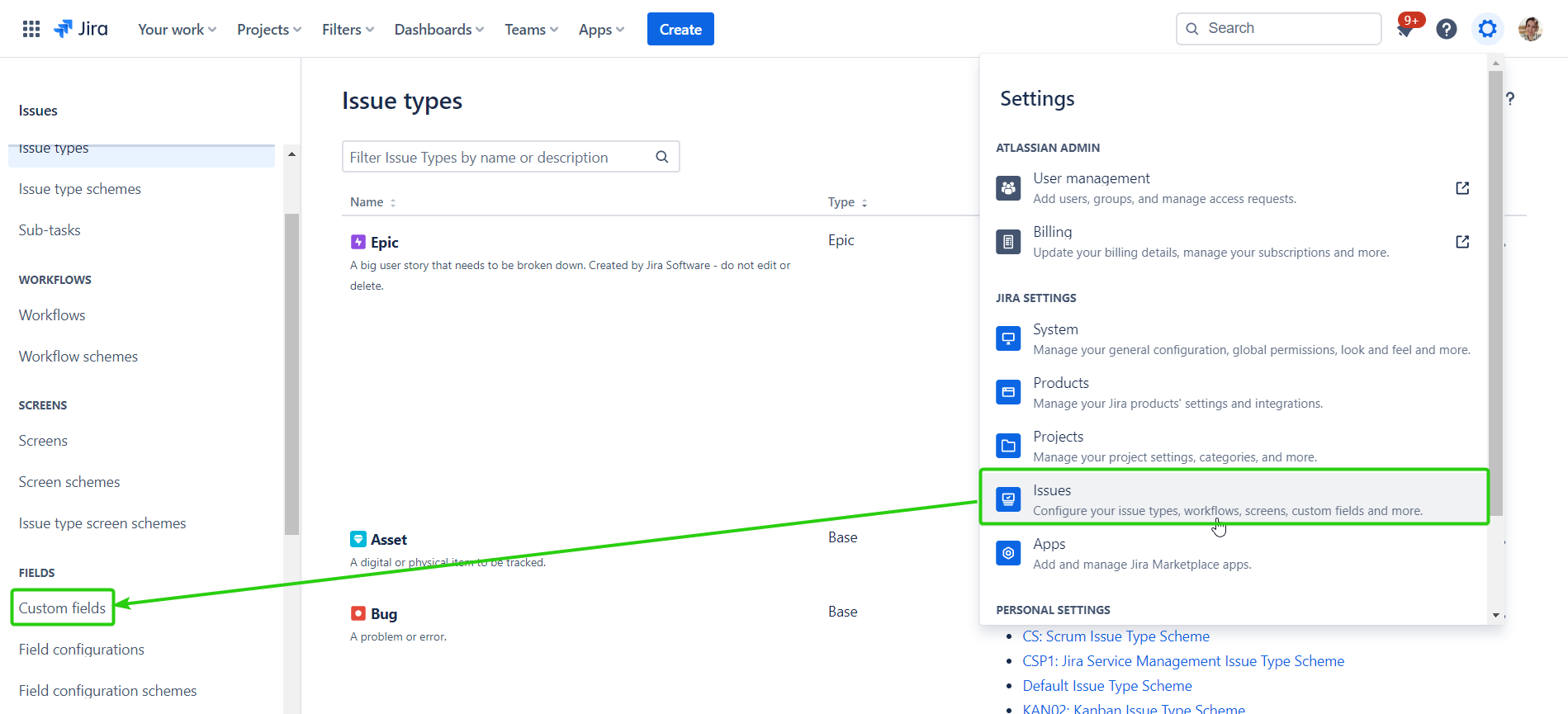
Search for the 'AI Issue Creator for Jira' field.
In the field row, click the More menu and select the Associate to Screens action.
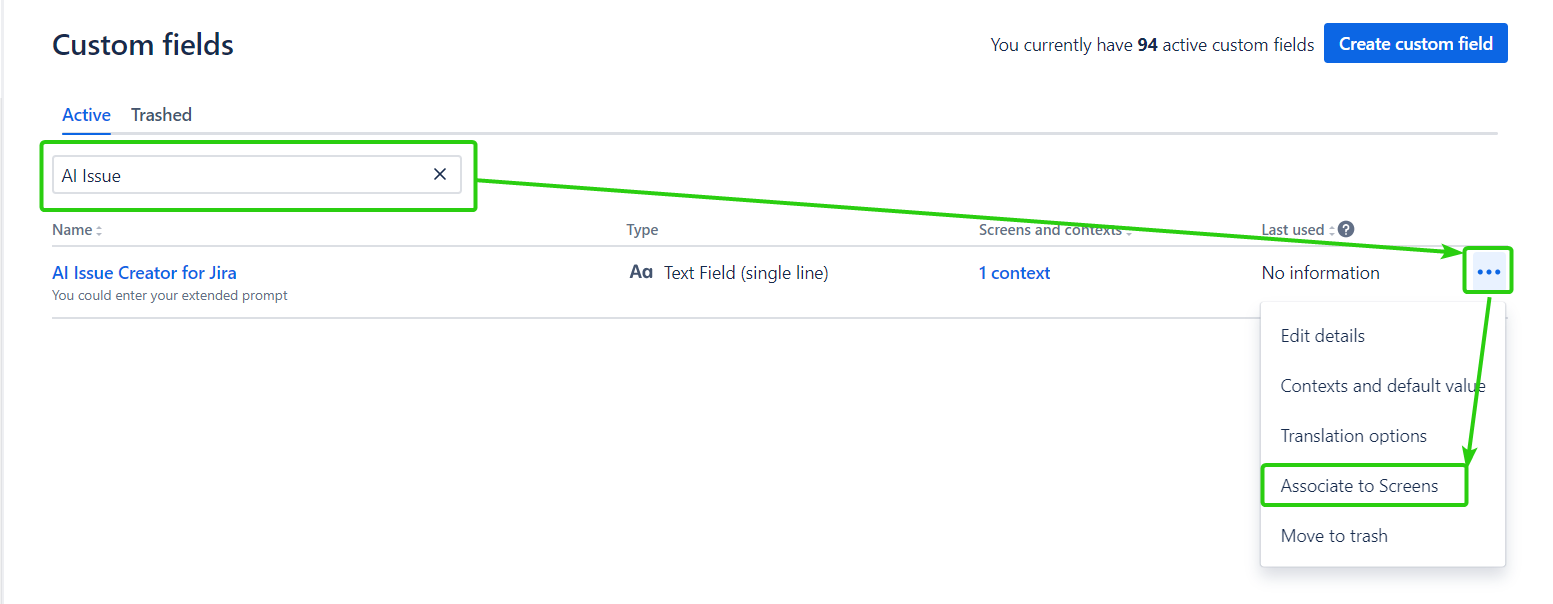
Select the appropriate Jira Project Screens.
Click the Update button.
With these steps completed, the 'AI Issue Creator for Jira' field will be available for the chosen Projects in the 'Create Issue' dialog. You can reposition this field to the top of your desired screen through the 'Configure Screen' menu.
In case the ‘AI Issue Creator for Jira' field is not shown on the Associated Screen, check if it is enabled in the 'Show fields’ dialog:
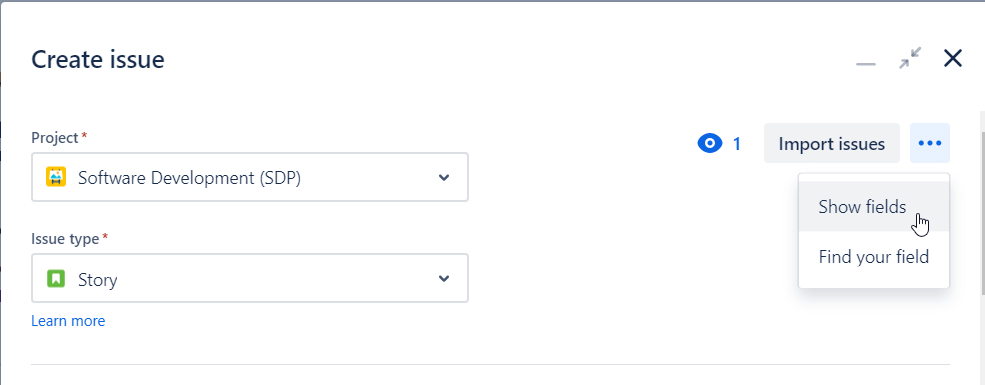
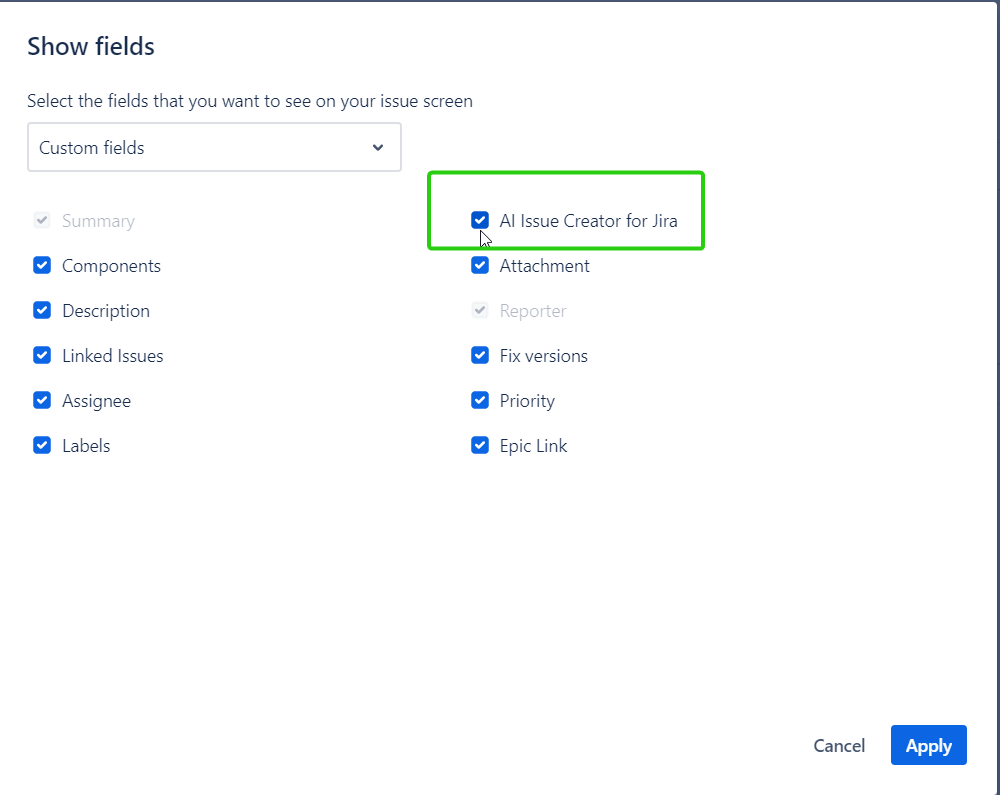
If you need help or have questions about the AI Issue Creator for the Jira plugin, please visit our Customer Portal. We are committed to supporting you in getting the most out of this powerful tool.
.png)